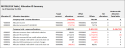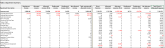Cost Allocation Operational report
This report allows you to validate that allocations were processed correctly. This report includes multiple report sheets, each of which has a specific purpose.
NOTE: Although this report refresh automatically when you open it, you will need to refresh it manually to populate the MGTGL_DEPT_Detail sheet.
MGTGL_AllocID_Summary sheet
Sums allocation charges and offsets posted to the target MGTGLYYYY, by allocation ID, to verify the following:
- Allocation offsets total to allocation charges.
-
Allocation charges in the MGTGLYYYY table equal allocation charges posted to the AllocationDetail table.
Click image to view full size
Example of the MGTGL_AllocID_Summary sheet
AllocDetail_AllocID_Summary sheet
Sums allocation charges posted to the AllocationDetail table, by allocation ID, to verify that allocation charges equal those posted to the MGTGLYYYY table.
Click image to view full size
Example of the AllocDetail_AllocID_Summary sheet
MGTGL_DEPT_Detail sheet
Queries allocation charges and offsets by department and by allocated direct expenses and reallocated expenses.
The primary purpose of this report worksheet is to ensure the following across the organization:
- Allocated direct expenses and income plus allocated direct expense and income offsets net to zero.
- Reallocated expenses and income plus reallocated expense and income offsets net to zero.
- Net allocated expenses and income equals zero.
Click image to view full size
Example of the MGTGL_DEPT_Detail sheet
To view the Cost Allocation Operational report:
-
From the Command Center, click the Organizational Profitability link. Or, click the arrow to expand the Organizational Profitability section, then click Reports.
Click image to view full size
-
On the Organizational Profitability page, click View Reports.
-
From the report list, click Cost Allocation Operational Report.
NOTE: Some reports may be available in both Web and Excel format or only in Excel format. If you choose to use the Excel version, the report will open in the Desktop Client.
-
From the Refresh Variables panel, select the following from the drop-down lists, then click Apply.
NOTE: When using the Excel version of the report, in the Main ribbon tab, click Refresh to open the Refresh Variables dialog. Select the options using the following table, then click OK.
Refresh Variable Description Sync report to system year and period? Do one of the following:
-
To refresh the report to include the current system year and period values, select Yes.
-
To include values from a fiscal year and period, select No. The system will prompt you to enter a fiscal year and select a fiscal period.
-
NOTE: You can also create a new Cost Allocation Operational report using the template found in the Report Center. See Creating new web reports from template for more information.